1.Download FreeBsd 9.1 i386:
2.Create a New Virtual Machine by Menu File >> New
3.Broswe the FreeBSD 9.1 ISO Location
4.To Finalize Creation Click on Finish
5.To Finalize Creation Click on Finish
6.On setting menu select Hard-Disk and Follow this trace below to have a issue-free Virtual Disk Setup :
7.select memory to set the RAM Memory
8. Start the Virtual Machine
9. At the Splash Screen type Enter to start FreeBSD Installation
10.Select Install :
11. Select Keyboard Layout:
12. Set Hostname and Click on enter:
13.Select Distribution Components and click on Enter :
14.automatic Cheksum Verification :
15.Automatic Archive Extraction:
16.select Guided Partitioning Schema :
Eventually Modify or Create the Partitions
then Execute the Partitioning
17.Partition Editor:
18.Set the Root Password :
19. Start Network Configuration setup :
20.set IPv4 On:
21. Set DHCP On:
22.Set IPv6 Off:
if your Network should be IPv6 Powered then Proced to Turn in On ...
23. Final Network Setup :
24.Select Time :
25. Select Time Zone :
26. For Big Countries select Country Time Zone :
27. Select Services to Start at Boot Time :
28. Turn Dumpdev Om or Off:
in case your system is of Particular Importance then turn Dumpdev On.
29.Next Create At Least One Normal User
In fact this is Important For Booting Into the KDE4 Desktop!
30. Apply Changes and exit:
31. Select Manual Configuration on shell to Change Settings or Add Components:
32.Install the nano Editor and then start the Sysinstall configuration:
the two Command To Execute on shell are :
pkg add -r nano
after the nano has been Installed the start Sysinstall:
sysinstall
the sysinstall Text Configuration tool will show up.
33. select Configure:
34.Select Packages :
35.Select CD/DVD:
the other Possibilities are Not Investigated here but remains an Available Possibility...
36.select the X11 Group:
37.select the KDE 4 Packages :
38.Select the Xorg Packages:
Last Click on Enter to Finalize.
39.select Install with tab and then Confirm your choice:
Now wait Until Package Installation Achiement
40. click the Tab Key and Enter to Exit:
41.Reboot to Activate the Nano Editor:
On shell Execute:
Reboot
42. After Rebooting on Shell Login as Root
the Edit /etc/rc.conf to Enable KDE Login at Boot
After Rebooting on shell Login as Root and Edit /etc/rc.conf
nano /etc/rc.conf
below the content to insert inside the rc.conf:
dbus_enable="YES"
hald_enable="YES"
kdm4_enable="YES"
local_startup="${local_startup} /usr/local/kde4/etc/rc.d"
43.Final Reboot to Start-Up Your Magically Powered KDE4 FreeBSD 9.1 Unix Desktop:
44. now you Should view the KDE 4 Login Screen :
45.Wait a Bit for KDE 4 Loading :
Pictures of the KDE 4 Desktop on freeBSD 9 :










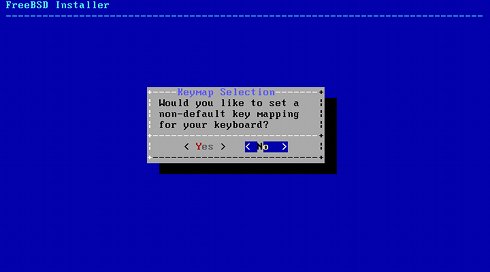



















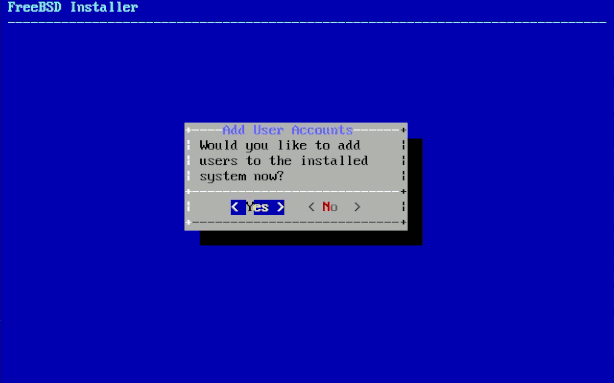

























No comments:
Post a Comment